How to use Library
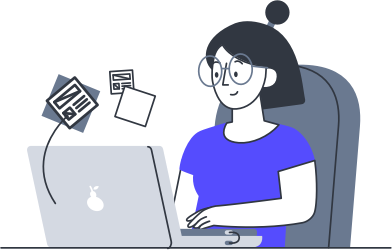
Getting Started
Visit the Chrome Store above to add the Library extension to Chrome for free.
To ensure that you won’t lose access to your Library Collections, create an account above or Sign Up
Save articles and webpages you want to access later
There are four ways to do this using the extension.
- Keyboard shortcut: control + shift + s for Windows or command + shift + S for Mac will save the current page and show the link saved interface, where you can add tags and put the item in a Collection.
- Click on the Library icon in the Chrome Extensions menu.
- If you have pinned Library in the Chrome Extensions menu, you can click on the Library icon in your toolbar.
- Right-click somewhere in the browser window and select “Save Link to Library” from the dropdown menu.
Access your saved items
Visit app.getlibrary.com to see your Collections. Click on a link to read it in the Library Article Reader.
Organizing your Library
Categorize your items
From the ellipsis menu in the lower right corner of each article card, you can choose various actions to categorize your items depending on how you would like to use them in the future. You can choose to mark an item as a Favorite, Read it Later, or Delete it.
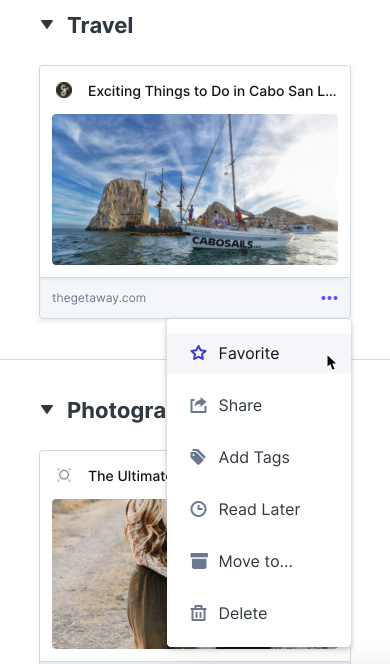
Sort your Library items into Collections
To create a new Collection, click on the + beside My Library, then type in the name of your new Collection.
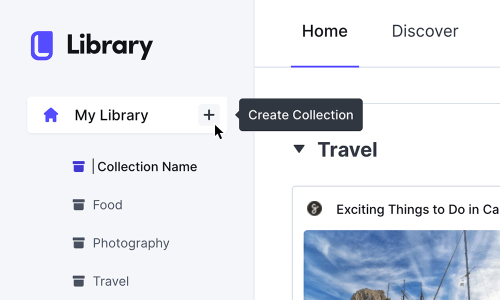
To add an item to a Collection, click on the ellipsis in the bottom right corner of the article card, and choose “Move to..”. Then choose the Collection you want to move the item to.
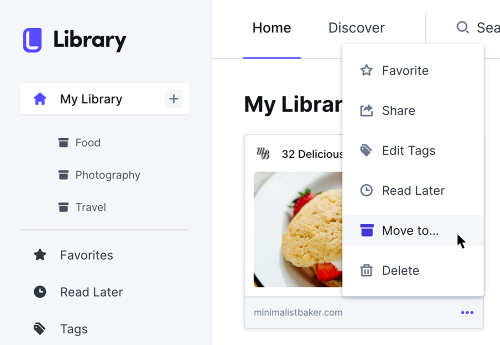
Tag your items
Items can be tagged in the Link Saved interface right after saving, or later on. Choose Add Tags from the ellipsis menu and then type in as many relevant tags as you wish, hitting return/enter between each one. Then click Done.
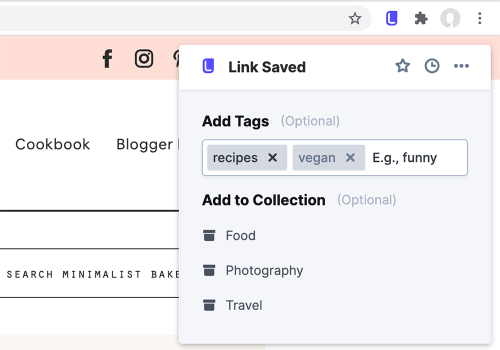
Share
If you found something you like on the web, you may want to share it on social media or through email or a messaging app. Find the Share action in the ellipsis menu and choose the appropriate option.
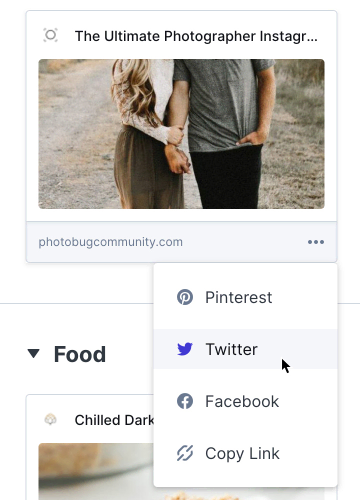
If this document didn’t answer your questions, please get in touch with [email protected] so we can help you unlock Library’s features and you can “Stop Skimming, Start Reading”.
How to Use Library
If you need help using the Library app or Chrome Extension, please email [email protected], or fill out the form below.